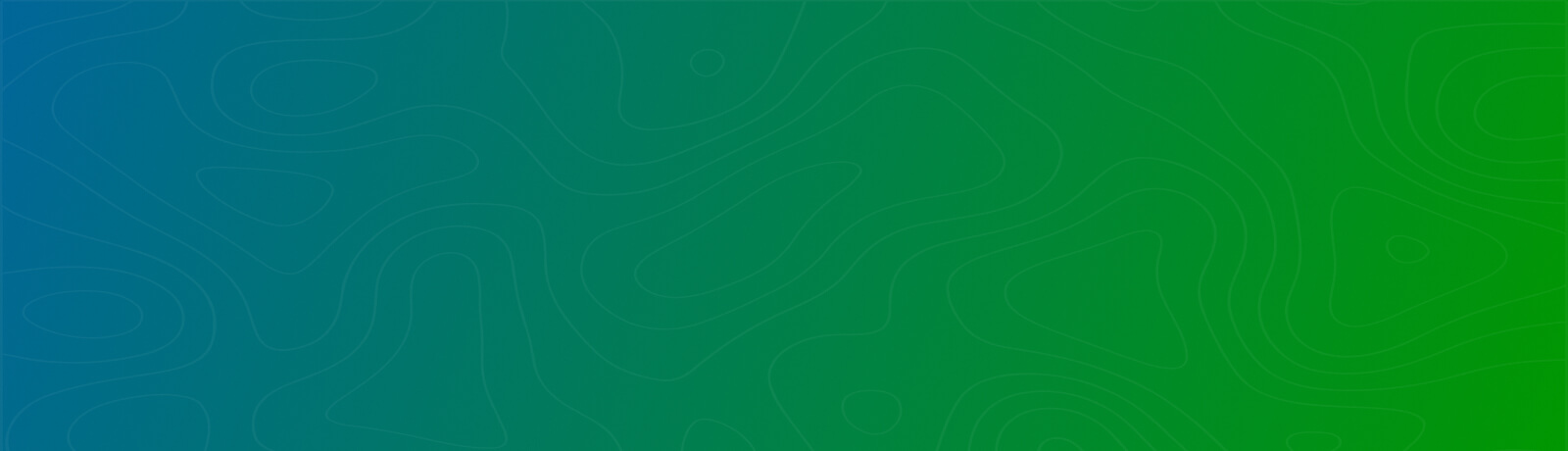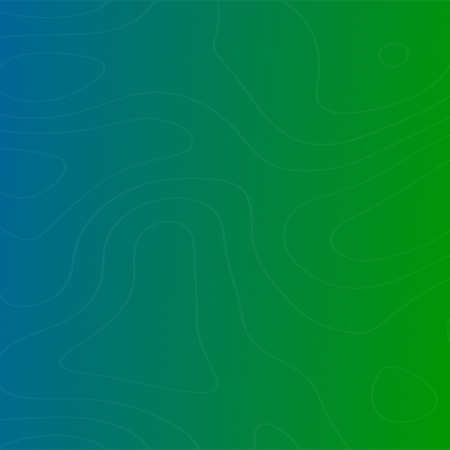SharePoint has emerged as one of Microsoft’s most popular products after MS Word, Excel, and PowerPoint.
It is used by many leading enterprises as well as small-sized organizations to share data with their teams easily. SharePoint is mainly used by organizations to collaborate.
But SharePoint publishing provides far more features that some organizations are unaware of. The SharePoint publishing is mainly developed using the Publishing Portal Site Template and Enterprise Wiki Template.
If you want to use any of the above publishing features, you need to enable the SharePoint publishing infrastructure.
Let’s discuss the step-by-step procedure to activate the SharePoint Publishing infrastructure for your site.
What Are the Publishing Features in SharePoint?
The publishing features are by default disabled in SharePoint. It does not matter if you have created a SharePoint site for individual, team, project, or enterprise use, or using a SharePoint default site you may want to enable the publishing features to use them for your site.
SharePoint serves up sites by default in a collaborative way. It allows you to create team sites, calendars, department sites, and Wikis.
Publishing capabilities allow more refined and nuanced capabilities including in-place drafting, approval workflows, versioning, and scheduled publishing.
The publishing model is quite different from the collaborative model. The SharePoint publishing infrastructure enables you to present your site content in a more structured, scheduled and organized, and robust way.
Additionally, you can make use of custom branding, themes, and extensive navigation options.
Moreover, you need to turn on the publishing features to enjoy various advanced functions like Content Query Web Part (CQWP) and Content Search Web Part (CSWP).
Sharepoint publishing infrastructure can greatly enhance the structure of the site to make it more organized, having a reliable Sharepoint development company having expertise in Microsoft Sharepoint services is crucial for efficient collaboration and smooth publishing.
Activate the Publishing Infrastructure Feature
- Go to your root site (you need to only enable the setting in the root site, child sites will automatically inherit the permissions), click settings->site settings.
- On the site settings page, click on Site collection administration and go to site collection features.
- On the site collection features page, go to SharePoint publishing infrastructure and click on activate.
Publishing Features
Once you have enabled the SharePoint publishing infrastructure feature on your root site, it will be automatically applied to the whole site collection.
You will be able to enjoy various Publishing features on your site collection from the ribbon itself; note some features are only visible by clicking the links on the site settings page.
Navigation and Ribbon
Let’s discuss some major features that are available to use from the ribbon itself:
- Check-in/Check-Out: You will be able to use the check-in/check-out feature if you are currently editing a page in the edit group feature of the format text tab. It will allow you to edit the content of your page with an embedded version control feature.
- Publish, approve, and reject buttons: If you are using the approval workflow, then you will see the publish, approve, and reject buttons on the publish toolbar. They will ensure that data is not published on a site without prior reviews.
- Publish list: The publish list consists of many options including the Submit button. The submit button will link the page to one or more approvers for approval before publishing the content. You can also unpublish or unapproved a page depending on the permissions you have been allotted.
- Schedule button: The schedule button opens a dialog box where you can specify the schedule to publish your page.
How to De-activate Publishing features
If you want to switch back to the collaborative mode and disable the publishing features on your site, you must keep the following points in mind:
- Make sure that any of the sites of your site collection is not using any publishing features. If you will disable the publishing features, then these features will not work on the sites anymore. For example, if you are collecting information from multiple sites using the Content Search Query Web Part it will stop working as soon as you deactivate the features.
- Secondly, you are required to disable the publishing features for each site individually. You cannot disable the publishing features for your collective site collection. It will generate errors if any of the sites in the site collection is using any publishing feature. So, to avoid the error messages you need to follow a bottom-up approach to disable the SharePoint publishing infrastructure.
- You need to follow the activation steps in reverse order to disable the publishing features. To disable the SharePoint publishing infrastructure at the site level visit site settings->Manage site features and click on the deactivate button.
Need SharePoint expert for your Business?
We help companies upgrade their on-premises SharePoint environment to the very latest for features, performance, security, and scalability.
Users and Permissions
You can assign different kinds of permissions to different users by using the SharePoint publishing infrastructure.
The Publishing Portal site and Wiki both provide you with various user permissions to choose from. Publishing Portal Site includes Designers, Approvers, Hierarchy Managers, and Restricted Readers.
The Wiki provides the same features with Viewer as an additional feature. Approve, Manage Hierarchy, and Restricted Read are included by default as site collection features.
The child sites will by default use the groups and permission levels from the root site.
*Note: If you have enabled the SharePoint publishing infrastructure features and started using it. You must be careful before deactivating the publishing features as some features on your site may stop working and featured applications may not respond.
Conclusion
SharePoint provides you with many SharePoint publishing infrastructure features to present your web content in an organized, enterprise-class, and structured fashion.
The publishing features are by default set as disabled for the custom as well as default sites in SharePoint. You only need to enable the publishing features for only the root site; child sites will inherit the features automatically.
But once you start using the publishing features do not disable the features (unless truly necessary) as it can disable many features for your site.
Want to talk?
Drop us a line. We are here to answer your questions 24*7.