
Fewer businesses are migrating to on-premises SharePoint as they increasingly switch to cloud-based SharePoint Online/Microsoft 365. The trend is for embracing cloud-based productivity capabilities needed for a distributed workforce. Customer data has shown this trend, which serves to confirm a perception we’ve had for a while: for organizations, the cloud is now the standard and default choice, rather than an eventual possibility, across all industries and enterprise sizes. These best practices, tips, and techniques will help you successfully switch from on-premises to SharePoint Online in your company.
What is SharePoint Online?
An intranet can be created using Microsoft SharePoint, a platform for collaboration and communication. This can be the central landing page for an enterprise, with relevant content for all staff. This can be calendars, events, links, news, announcements, weather, stock price, company pictures, and more. Additionally, it drives document collaboration throughout the whole Microsoft 365 ecosystem. Understanding that SharePoint is not desktop stand-alone software like MS-Word or MS-Excel is crucial. There is no installation required, and everyone generally receives the same product, or we should say service. With your Microsoft 365 subscription, SharePoint Online comes with a built-in cloud document management solution. Members of your organization can use it to securely access files from any location and collaborate in real-time and even co-author a document simultaneously. For example, whenever you create a team in the Microsoft Teams platform, a SharePoint site is automatically created to collaborate on shared files. It is one such way through which SharePoint can be also used as a collaborative content management system instead of only being an intranet or a browser-based file-share.
SharePoint Online is hosted in Microsoft data centers. Microsoft and their army of engineers handle system maintenance, upgrades and patches on their servers. Microsoft guarantees uptime of 99.99%. As part of this division of responsibility, SharePoint Online does not permit client access to the servers, including the usage of server-side code; instead, SharePoint Apps, SPFx, and client-side object model code (CSOM SharePoint) are permitted. A fluent and modern user interface is a key part of the SharePoint Online experience today. The interface is more intuitive, full featured and responsive than in classic SharePoint, making it simple for users to use, and easy enough to modify and adapt to your organization’s current and evolving needs.
Additional Read
What is SharePoint On-Premises?
When your company’s data center, or internal IT staff, manages SharePoint locally, it is called SharePoint On-Premises. The organization’s IT department is burdened by handling all server related tasks, including server updates, patches, maintenance, database administration, service accounts and more. There is the Active Directory mapping and filtering for account and profile availability in SharePoint and myriad policies and settings to consider and manage. Intranet sites are licensed for On-Premises utilizing a Server/CAL (Client Access License) approach. A SharePoint on-premises instance has one or more SharePoint servers and a database server, preferably multiple servers and a dedicated SQL Server. Every person or device visiting a SharePoint Server needs a CAL. In SharePoint on-premises, an organization and its administrators have complete access to every aspect, including scripts, underlying code, add-ons, and custom code. The SharePoint fundamental features, such as sites, communities, search, and content, are provided by the Standard CAL. While the Enterprise version of SharePoint offers complete features, including business solutions and business intelligence.
SharePoint Online vs SharePoint On-Premises
The preferred approach today for creating a scalable intranet is SharePoint Online. It minimizes complexity and expense. You can save time and money by choosing this option instead of building the necessary infrastructure. Many organizations already have licensed SharePoint as part of the existing software licenses, so the SharePoint Online service is essentially free to utilize. On the other hand, on-premises is ideal if you already have a dedicated infrastructure.
Let’s discuss some critical distinctions between SharePoint On-premises and SharePoint Online:
1. Dedicated Hardware:
SharePoint Online: Using data centers for the Microsoft Cloud. does not need special hardware installed on site.
SharePoint On-Premises: requires purchasing specialized hardware for on-site use.
2. Data Security:
SharePoint Online: Data is kept up to date following industry-specific security requirements.
SharePoint On-Premises: Data security will be the organization’s responsibility.
Additional Read
3. Data Storage:
SharePoint Online: The cloud is used to store data.
SharePoint On-Premises: Your local network is where you store data.
4. Data Backups:
SharePoint Online: Microsoft controls backups, but with restrictions.
SharePoint On-Premises: Your local environment will require your IT support team to develop, test, and manage backups. Even more importantly, the ability to restore!
5. Updates and Infrastructure:
SharePoint Online: Microsoft executes updates and patches automatically.
SharePoint On-Premises: Patches and other updates are applied by your IT support team to keep your system up to date.
6. Costs:
SharePoint Online: As part of your Microsoft 365 subscription. Per user, monthly billing is generated by Microsoft.
SharePoint On-Premises: You manage the cost of purchasing and maintaining hardware as well as the price of licensing and other expenses such as servers, network, and firewall.
7. External Users:
SharePoint Online: External users are easily enabled. Azure services can be added for additional capabilities.
SharePoint On-Premises: It is necessary to manually construct and modify the infrastructure for connecting external users. It is awkward and presents some risks to do.
8. Scalability:
SharePoint Online: It is managed by Microsoft.
SharePoint On-Premises: It should be handled by your enterprise.
9. Introduction of New Tools:
SharePoint Online: Microsoft regularly introduces and updates its tools and features and services.
SharePoint On-Premises: Your IT support team creates or manages or acquires tools and functions.
Additional Read
Why you should Migrate from SharePoint On-Premises to SharePoint Online
Companies can switch from SharePoint On-Premises to SharePoint Online using a range of tools, you can quickly transfer your document repositories and files from SharePoint On-Premises sites or your local drive to SharePoint Online or OneDrive. Evaluating your system needs, settings, and permissions behavior is crucial before starting your migration including baselining any selected tool. The several advantages of SharePoint Online, which was created to enhance collaboration and increase productivity, include:
1. Multifunctionality:
This collaborative platform is adaptable and serves various purposes. It can serve as a corporate intranet for updated news and announcements, planning and managing projects, managing documents, calendars, tasks, and exchanging data. Additionally, you can build up social networking platforms to promote engagement among your staff members or modify the user experience to suit your demands.
2. Microsoft Office Suite Seamless Integration:
Word, Excel, PowerPoint, and Outlook are just a few of the Microsoft business productivity products integrated with SharePoint Online. Additionally, SharePoint Online works with your preferred browsers, including Edge, Chrome, Firefox, and Safari, enabling you to edit documents directly on your desktop or work on them in your browser.
3. Advanced Security:
The security features in SharePoint Online authenticate users and guard against unauthorized access to confidential data. By enhancing shareability and access to data, with the appropriate security, data integrity is preserved. Security settings can also be for a document, folder, library or site. Additional Digital Rights Management capabilities can be enabled to control and restrict access in a fine-grained manner, including restricting the ability to download or print documents.
4. Simple Accessibility:
As SharePoint Online is cloud-based, you only need a web browser and internet access to view files from any location and device. This enables team productivity on-the-go.
Start Your SharePoint Online Project in a Click
Our technology and wide delivery footprint have created billions of dollars in value for clients globally and are widely recognized by industry professionals and analysts.
Conclusion:
Your platform direction and choice will ultimately be based on your organization’s needs for information security, compliance standards, license and cost management and business continuity. In terms of basic functional coverage, on-premises and online can be compared but have a good deal of overlap. Your internal resources and legal requirements will affect your willingness to move from SharePoint On-Premises to SharePoint Online, but for many organizations that decision was long ago made in favor of the cloud.
One thought on “SharePoint Online vs On-Premises – Migrate from On-Premises to SharePoint Online”
Leave a Reply
Want to talk?
Drop us a line. We are here to answer your questions 24*7.

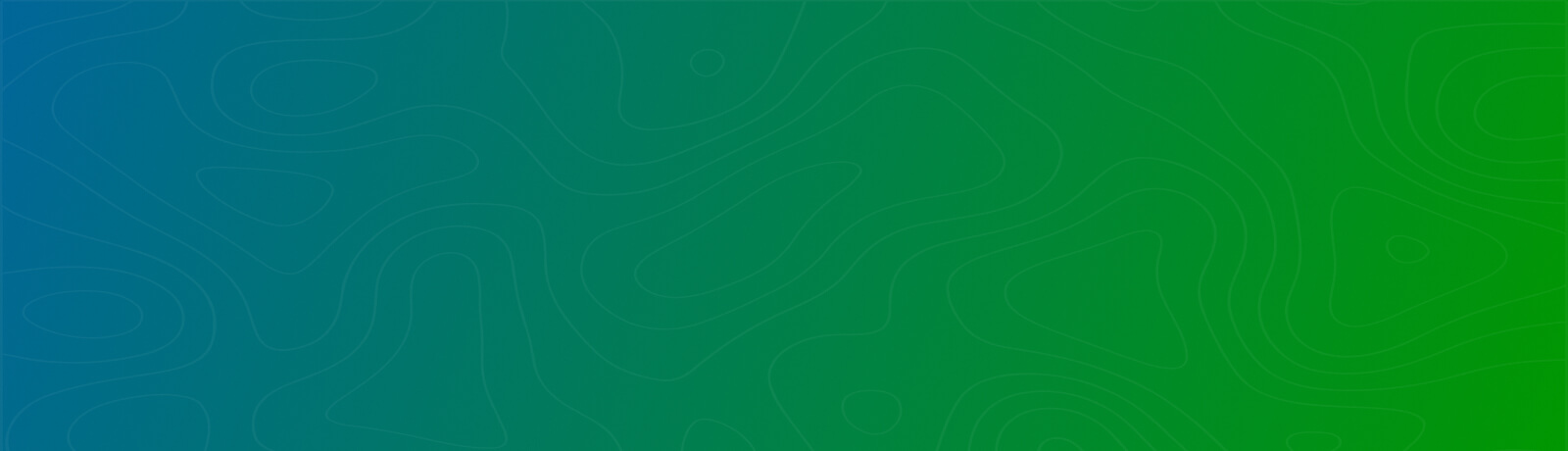
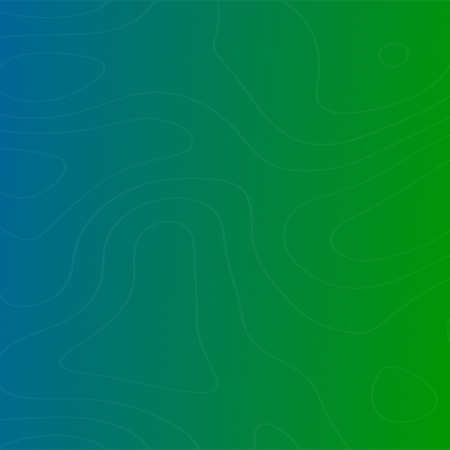

As a direct way for this migration , I will use Sharegate or Gs Richcopy 360 .
But generally ,migrating from On-Premises to SharePoint Online can be a complex process, but the following steps can help make it smoother:
– Evaluate your current environment and identify any customizations or third-party solutions that may need to be migrated or replaced.
– Choose a migration tool that aligns with your needs and budget, and test it thoroughly before beginning the migration.
– Develop a migration plan that includes a timeline, communication strategy, and contingency plan for any potential issues that may arise.
– Migrate your content, starting with the most critical data and working your way down.
– Test your new SharePoint Online environment thoroughly before going live, and ensure that all users are properly trained on the new system.
– It’s important to involve all stakeholders in the migration process and communicate regularly to ensure a successful transition.