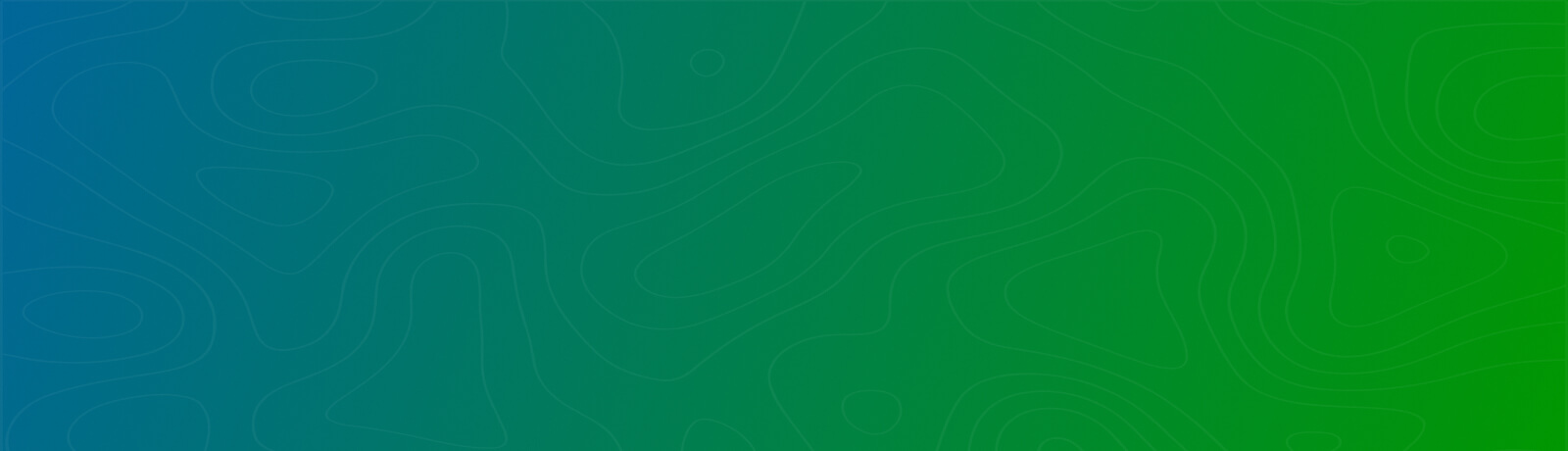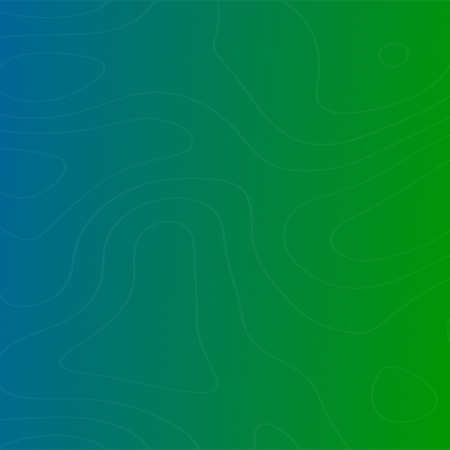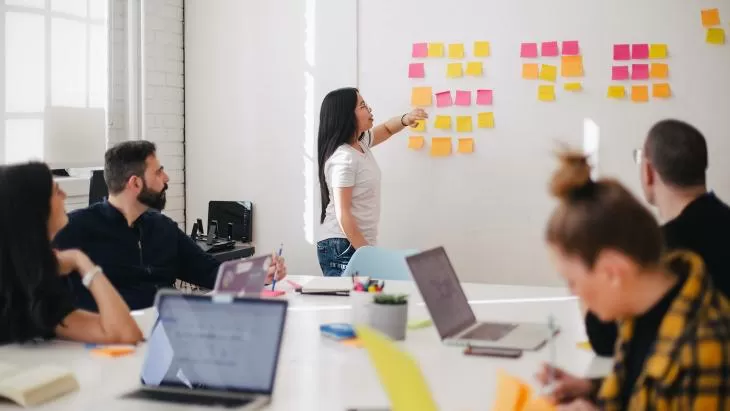
SQL Server reporting comes to life when SSRS (SQL Server Reporting Services) runs in SharePoint integrated mode
Report deployment is a manual process from SQL Server Data Tools within Visual Studio. If a report has to go to multiple locations, it can be a hassle to track all the locations and ensure proper deployment and updates.
Companies often have a wide range of SSDT (SQL Server Data Tool) Solutions that contain reports. These reports today are deployed to SSRS running in Native Mode.
We have developed a deployment solution to enable a single-stage deployment of reports to SharePoint to the correct and secure location per report.
This tool facilitates report deployments to multiple locations across multiple VS solutions. It utilizes a single database table that contains the full mapping of Visual Studio reports to all the SharePoint locations each report may be published.
The report deployment tool is able to run from any location that can connect to both the destination SharePoint and the SQL Server housing the mapping table.
The tool requires credentials to be able to publish to SharePoint.
The report deployment tool can be used to deploy and manage report publishing from multiple Visual Studio solutions to multiple SharePoint site collections:
- Automate SharePoint Location Inventory
- Automated inventory of all SSRS Visual Studio reports across solutions
- Each SharePoint location can have a description associated, as can each report for publishing
- Automatically create libraries and create the views, metadata and add the content types for as many libraries as needed
- Each report can be published in more than one location. Reports can be mapped in bulk
- Update all reports in SharePoint
- Reports in SharePoint need to be rebound to data sources when published. The rebinding can be automatically done for you.
- Define the sequence that reports appear in SharePoint
- Category and Title fields are published automatically to SharePoint
- Creation of libraries and folders fully configured for reports can be done visually within the tool
- Retract or delete a report from all associated locations
The tool defaults to not overwriting data sources. This is to avoid overwriting credentials entered for use by the data source. A checkbox is available to force the overwriting of data sources.
Want to talk?
Drop us a line. We are here to answer your questions 24*7.