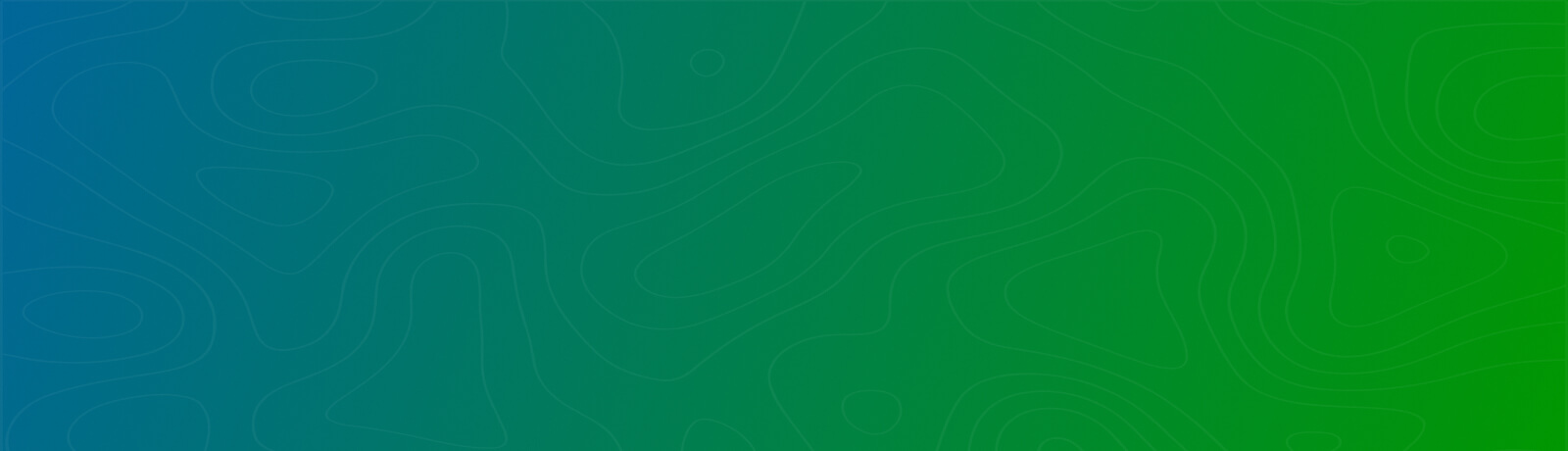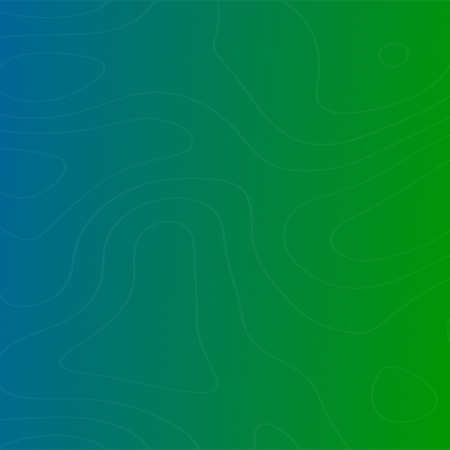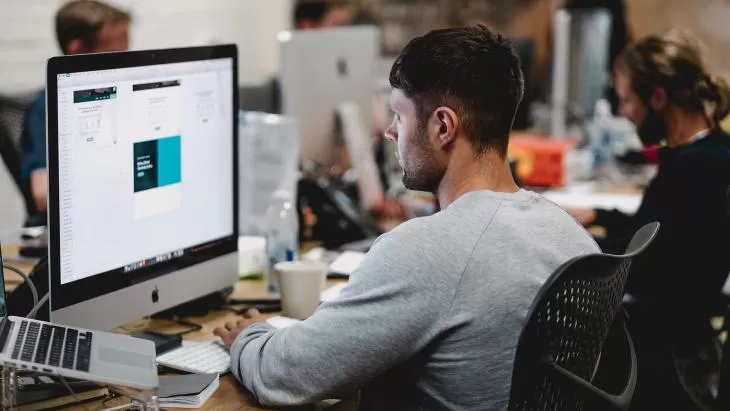
One can upload pictures into PowerShell remotely. A few requirements:
1. Install RSAT; ; that’s adding the Feature in Computer Management
2. Have remote web services running on AD
3. Have sufficient access; you must be member of either the Organization Management or Recipient Management role groups to upload the pictures.
4. Have a set of photos, preferably named with the user accounts, JPGs, 96×96 and less than 10kb
Here’s what’s needed in PowerShell to get started using AD CmdLets:
Import-module ActiveDirectory if ((Get-PSSnapin -Name ActiveDirectory -ErrorAction SilentlyContinue) -eq $null ){ import-module ActiveDirectory } |
here’s how to see the existing picture for a given user:
$user = Get-ADUser [user] -Properties thumbnailphoto $user.thumbnailphoto.length $user.thumbnailphoto | Set-Content "C:tempJtest3a.jpg" -Encoding byte -Force |
Testing in Outlook: Pictures are cached in Outlook for the duration of the session. To check whether the picture is available, one has to totally exit Outlook.
$LocalFiles = get-childitem -Path $WorkingPath -filter $TypeFilter | where {!$_.PSIsContainer} |
To upload the picture, get the user:
$User = Get-ADUser -Filter {SamAccountName -eq $Name} |
Let’s get the photo after resizing to 96×96 ensuring it is less than 10k
$Photo = [byte[]](Get-Content "$WorkingPath$File" -Encoding byte) Set-ADUser $Name -Replace @{thumbnailPhoto=$Photo} |
Want to talk?
Drop us a line. We are here to answer your questions 24*7.