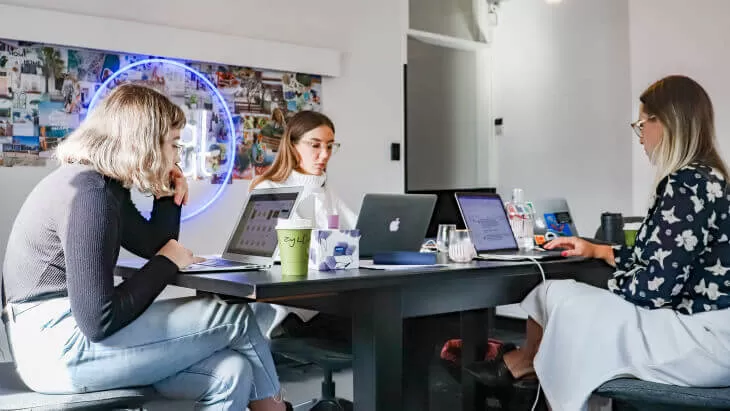
URL to a Location Inside a PDF
It turns out, there is no way to specify a URL to a bookmark
Here’s how to jump to a place inside a PDF from a link by using what is called “Named Destinations”. Note these are not Bookmarks. Links to Bookmarks do not work.
Additional Read
Here is an example link that will work: : http://SharePoint/dept/abc/Shared%20Documents/Test%20document%20for%20anchoring3.pdf#nameddes
See the URL above, note there’s a “#” then “nameddest=” then the named destination called “dest3”. This works.
#nameddest=[destination] in this case, I have a named destination I created called “dest3” |
Note these are not bookmarks:
1. Use Adobe Acrobat X
2. Edit the PDF
3. Enable viewing of named destinations, by clicking “View, Show/Hide, Navigation Panes, destinations, see image below
4. Click “Destinations” below “Bookmarks” icon on left pane. See below:
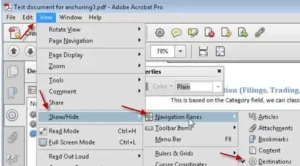
Named Destination
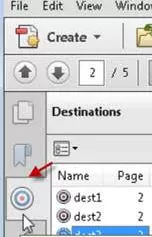
One thought on “How to Configure a URL to a Specific Location Inside a PDF”
Leave a Reply
Want to talk?
Drop us a line. We are here to answer your questions 24*7.

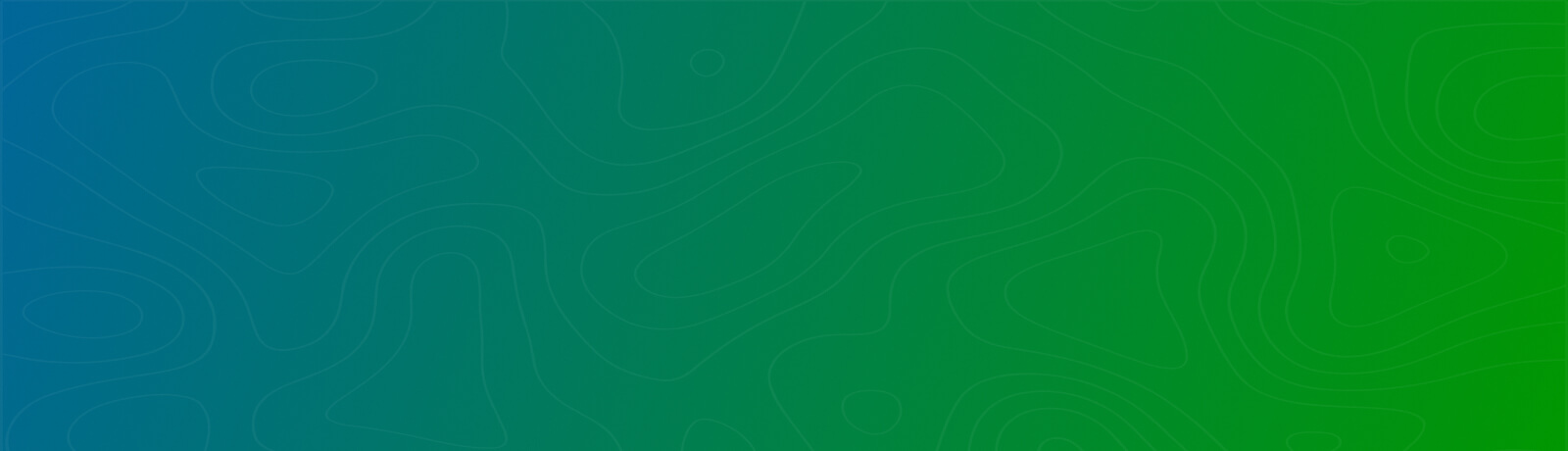
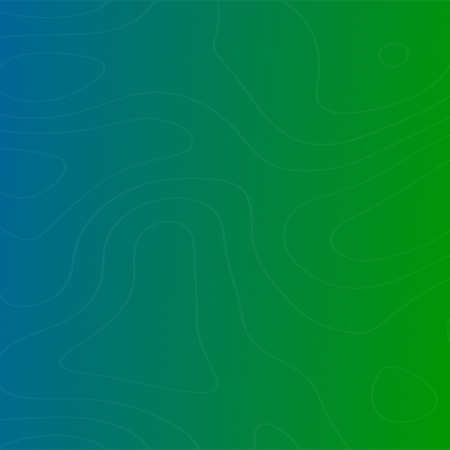

Jump to a place inside a pdf from a link
I see a comment dated 2016 where a user describes of this being done with Named Destinations.
I just bought Acrobat Pro and I dont see of how to create and how to enable Named Destinations
Was this option changed in the current option