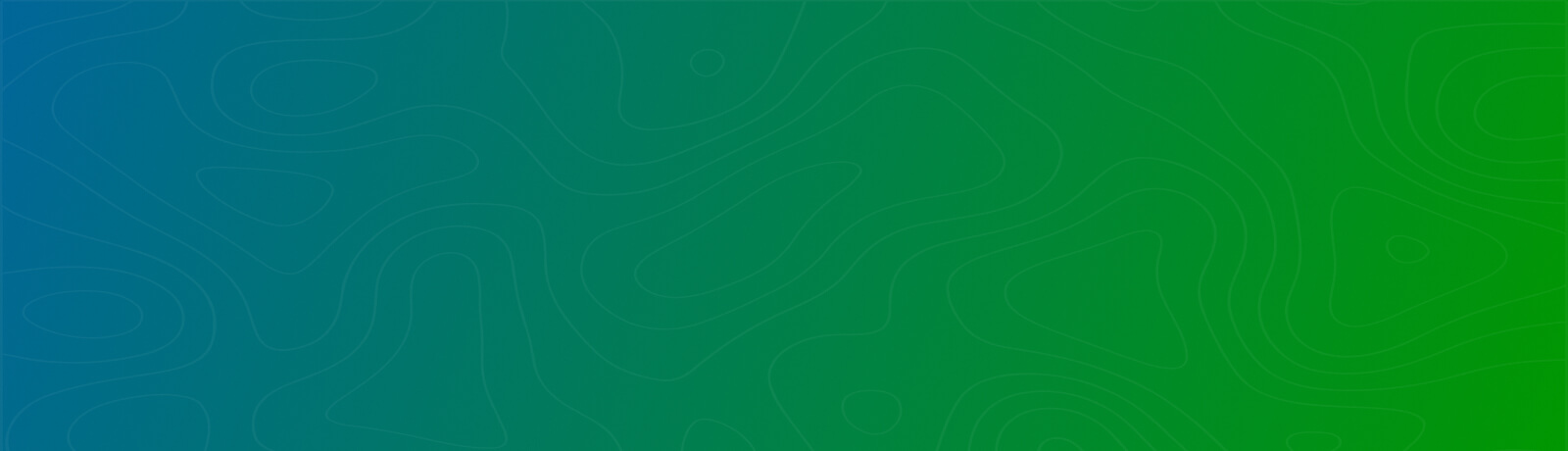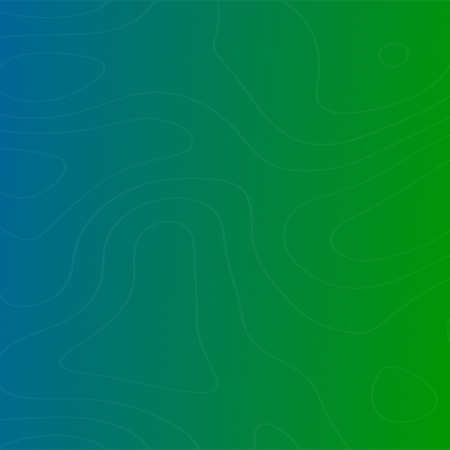SSRS running in SharePoint integrated mode provides a great experience, but how can one pass in parameters to such a report (rdl) published to SharePoint?
here’s a URL that works for what you intended:
http://WebAppName/sites/SiteName/WebName/_vti_bin/reportserver?http://WebAppName/sites/SiteName/WebName/LibName/ReportName.rdl&rc:Parameters=Collapsed
Here’s how to construct the URL:
1. Get the SPWeb; this is the lowest site for the RDL report. In this case it is http://WebAppName/sites/SiteName/WebName which is in the SPWeb below the site collection.
2. Add on “/_vti_bin/reportserver?”
3. Add on the full URL of the RDL; you can get that by going to the All Files view, and clicking the ellipses (“…”) and clicking on the full URL and copy. Or right click on the RDL link and copy URL.
4. Add on your ¶meters
Parameter examples include:
Collapsing parameter pane: &rc:Parameters=Collapsed
Zooming to whole page or page width: &rc:Zoom=Page Width
Jump to report section: &rc:Section=4
Happy reporting!
Want to talk?
Drop us a line. We are here to answer your questions 24*7.