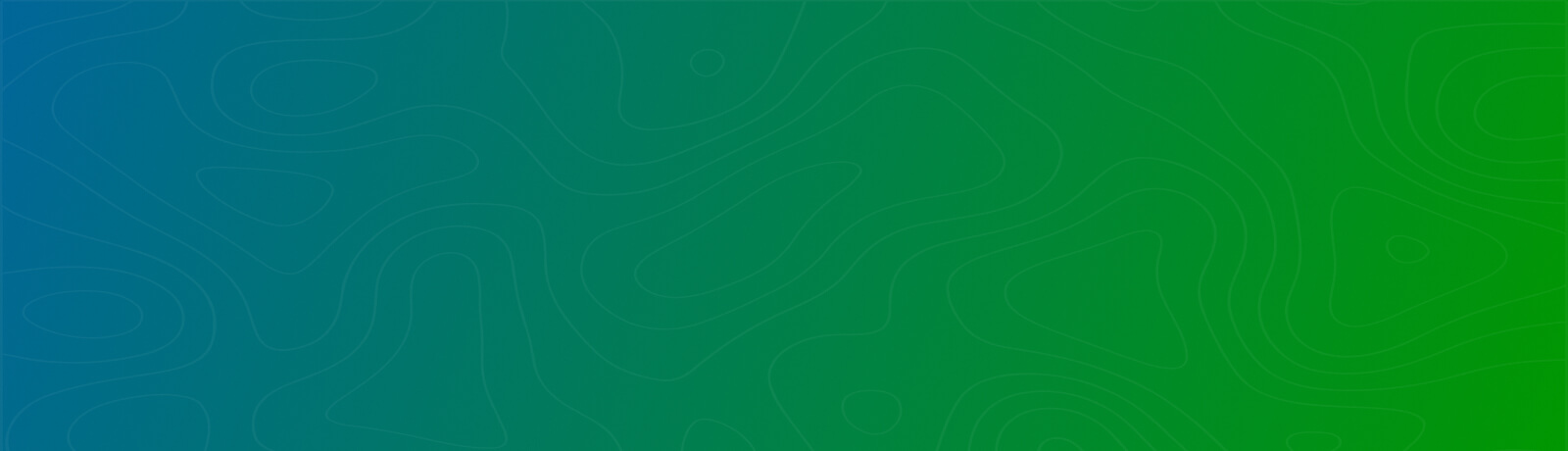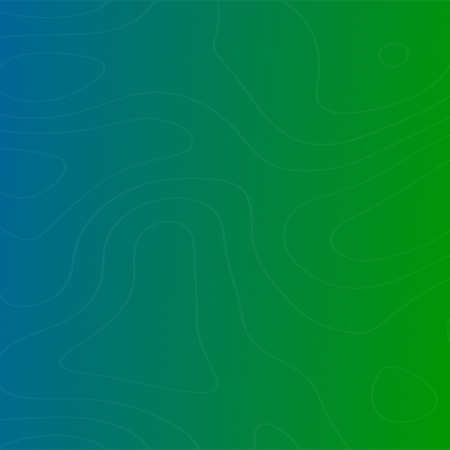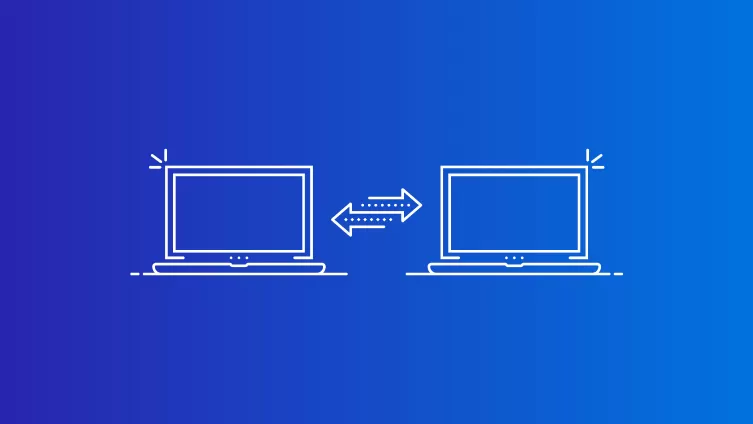
Often businesses seek to streamline their core business operations for enhanced workforce efficiency that contribute towards better business decisions, stronger branding, and improved sales and revenue. Consequently, they usually focus on upgrading their technology infrastructure that enables them to meet their objectives.
One such method to centralize and consolidate their collaboration platform to Office 365 SharePoint through a SharePoint Online Migration. Enterprises using the older version SharePoint on-premises for document-sharing prefer to upgrade their process to enable storage scalability, streamline their collaboration improve data security, enhance collaboration, increase ease of scalability, acquire advanced features, and enable accessibility from anywhere, anytime. However, there are challenges in migration, ranging from broken links, to subtle changes in end-user experience. While these issues can be smoothed out during the migration and transition, they can cause concern about the risk of such a migration. To migrate smoothly, companies should be diligent about managing their sensitive information while transitioning from SharePoint On-Premises to SharePoint Online.
Let us consider what types of challenges your company can encounter during the SharePoint Online Migration and how to fix them.
Top 13 Challenges during Migration
1. Unorganized Information
Often libraries, sites, content layouts, lists, and content types are maintained in a haphazard manner perhaps growing over time organically, managed by different administrators. This scattered data can be migrated to the new SharePoint environment, but still lead to user difficulty in locating documents and information rapidly. To enable your workforce, for their ongoing efforts, and manage content post-transition, content and its structure should be analyzed and mapped properly during pre-migration, to optimize the destination Office 365 environment and set your organization up for success today, and scalability and growth tomorrow.
2. Storage Challenges
Managing legacy large sets of document accumulated over potentially many years of operating an enterprise is a challenging task. If not managed properly it leads to loss of data or worse a perpetuation of organic growth that makes documents hard to find and manage. Best is to plan to migrate based on a set of pre-agreed guidelines such as age by type, and library and archive for eventual deletion of older content.
3. Bulk Migration
Often, some files cannot be migrated during migration. Some of the causes are easily fixable, and others require some creative and exception handling during the planning and initial bulk migration process. This challenge occurs especially for specific blocked file types. Other causes could be URL length restrictions, checked-out status or URL length. For ease of reporting, tracking, and retry, there is an advantage to exploring the use of third-party tools which facilitate a more nuanced and better managed SharePoint Online Migration process.
4. Loss of Metadata
Losing some of the metadata during SharePoint Online Migration process is normal. Best is to determine which metadata needs to be preserved, and correctly defining the metadata hierarchically in the destination. This could be though Content Types, and even centrally managed and published Content Types that could be defined to inherit from each other to build up the desired set of metadata. This can be optimized by clearly defining an inventory of the content and organizing and aligning it with suitable content types, before the migration. Additionally, regularly adding metadata to content as migration continues will help preserve it. Lastly centrally managed Content Types allow metadata to be updated in one master location, and propagated throughout the organization for consistency and ease of management.
5. Security
When managing files and contents on-premises at a local server; companies use their security tools and protocols to protect their data. However, during SharePoint Online Migration when the same data is transferred to the Cloud, best practice is to attempt to simplify security, and align it with ActiveDirectory groups that may already exist, for reduced and simplified management with the least possible redundancy, and leveraging the best practices around security and group management.
6. Mapping
Content migrating between fragmented domains can lead to confusion and even data loss, therefore correctly selecting and mapping destination and source domains is important. To plan for a streamlined SharePoint Online Migration, that optimizes the destination environment, groups and users can be identified for simplified grouping and factoring and created on the target system and/or ActiveDirectory with suitable permissions set across site collections, subsites, libraries and lists.
7. Permissions
For a seamless SharePoint Online Migration groups and users should be given relevant SharePoint roles including management of Administrative roles and delegated authority, mapped to their existing Office 365 roles and ActiveDirectory. This allows the users to access content and right-sizes the setup in the destination environment from the start.
8. Right Numbers Document and Libraries
To improve the document management framework only certain document types and libraries should be migrated from on-premise to online. Best is to not “pump and dump” migrating everything; the content should be selected with discipline based on heuristics and rules and filtered and reporting on for confirmation. Migrating selective content requires careful analytical reviews and discussions and signoffs.
9. URL Length Issues
SharePoint Online Migration allows roughly 400 characters in a URL. Any URL beyond this would likely surface an error. This varies, based on filename per file, and of course the impact of both folder naming, and also the use of special characters that require multiple characters to encode into a URL. There are clever shortcuts to reduce and manage the likelihood and frequency of such occurrences.
10. Broken Link Issues
When migrating massive content from on-premise to the cloud, broken links can pose a large challenge. These could range from a few hundred to millions as they are found in MS office suite tools and in other applications such as Adobe Acrobat, web pages, MS-Office documents. Broken links lead to user dissatisfaction.
Fixing millions of broken links manually post the migration is a daunting task. Since it is a labor and time intensive task. However, by using third-party applications that automate the file link fixing by automatically repairing the broken links during the SharePoint Online Migration process either within the documents themselves, of via URL redirection using a link checking server. Contact Reality Tech to learn more about these options for fixing links.
11. Special Characters In Filenames
SharePoint Online Migration rejects a few special characters (~, #, %, &, *, {, \, ;, <, ?, />, |, “). Further, it does not allow file and folder names to exceed 128 characters limit. These limitations make migration process cumbersome; but can be managed in several ways, with some automation and tools.
To combat this challenge, the file/folder names containing special characters can be replaced with approved character and limit in SharePoint. Thus, a script (set of rules) can be created to rename the folders automatically without manual intervention, as one option for a solution. Most migration tools will also automatically replace the offending characters. This tends to occur more often in migrations from non-SharePoint systems, such as File Shares / File Servers.
Similarly, truncating long file/folder names to acceptable length can be done prior to the migration. The closer to the root folder that naming truncation occurs, the more content is affected and long URL lengths addressed.
12. Blocked File Types
For security reasons, SharePoint blocks all files that fail to meet the file extension criteria during a SharePoint Online Migration. To fix this problem, unblocking file extensions of SharePoint may be possible, but with SharePoint Online, it could well be that some file extensions cannot exist as per Microsoft policy, and an alternate and exception location outside SharePoint needs to be found. Microsoft applies such blocked filetype policies to prevent files from being centrally stored in SharePoint, to avoid security risks, such as for script files and executables, for example.
13. Ensuring the Ability to Navigate
Often, organizations prefer to retain the same file and folder structures for operational consistency and reducing disruption during the SharePoint Online Migration. Thus, maintaining the same structure on the cloud may be preferred for seamless navigation. However there are reasons and methods to refine and enhance navigation on migration, making use of alternate navigation and landing pages, and by refining the mapping of content on migration.
Start Your SharePoint Project in a Click
Our technology and wide delivery footprint have created billions of dollars in value for clients globally and are widely recognized by industry professionals and analysts.
Conclusion:
The SharePoint Online Migration approach poses several challenges for businesses seeking to migrate their critical business information from on-premise servers to SharePoint Online. However, with judicious planning, best practices, and the use of third-party migration tools, the transition can be streamlined, and made easier; both to migrate and on the end user experience.
If you plan on applying best practices, and to streamline your structure and improve the end-user experience on migration, you want a seasoned migration services partner who can assist you with the planning and migration. We provide a safe and hassle-free transition with exceptional collaboration and content management processes, and can surface all the features and functionality that Office 365 has to offer.
Want to talk?
Drop us a line. We are here to answer your questions 24*7.